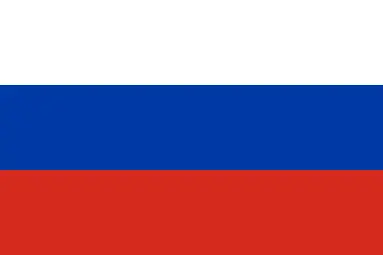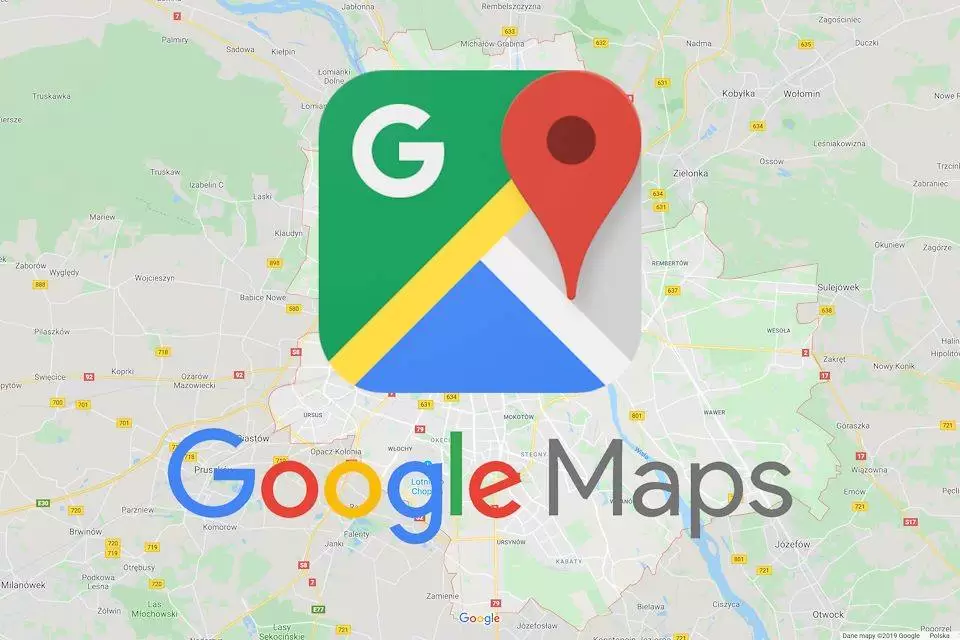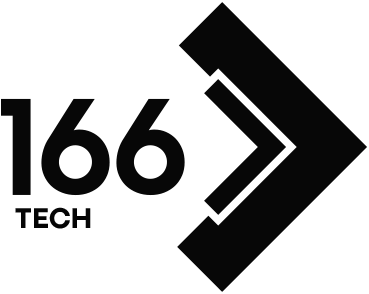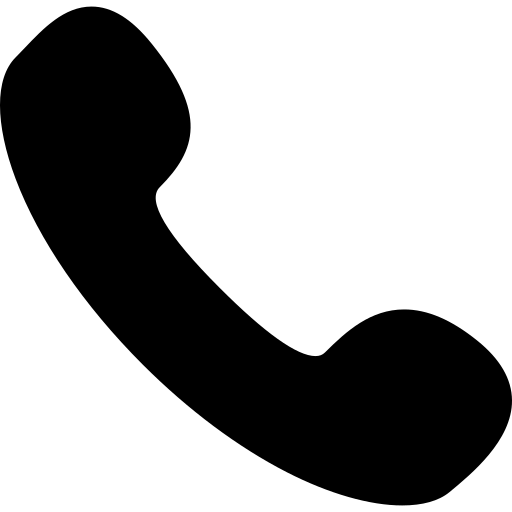The Importance of Adding an Address to Google Maps
Adding an address to Google Maps helps your business or location reach a wider audience. People can easily find your location using Google Maps, making your business more visible and accessible. By adding your location on Google Maps, your customers will easily find your address and benefit from your services.
To add an address to Google Maps, you can follow the steps below:
Step 1: Login to Google Maps
Open the Google Maps website on your computer or mobile device.
Sign in to your Google account. (If you don't have one, create one.)
Step 2: Set Location
On the computer
Add a location: Click the menu button (three lines) in the top left corner of Google Maps.
In the menu, select the "Add a workplace" option.
Enter a place name or address, and then click the "Find Place" button.
Click "Add Location" from the left-hand menu.
Enter the name, address, category, phone number, business hours and other information of the place you want to add.
Click the "Send" button.
On a Mobile Device
Add a location: Open the Google Maps app.
Select the "Contributions" tab below (compass symbol).
Find and select the "Add location" option.
Enter the place name, address and other information.
Click the "Send" button.
Step 3: Ensure Data Accuracy
Make sure the information you add is accurate. Incorrect or false information may not be accepted.
Google may take some time to review the information you've added. Once the data has been checked for accuracy, it will appear on Google Maps.
The result
You can add a new address or location to Google Maps by following these steps. It may take a few days for the location you add to appear on the map as Google reviews and validates the information entered.
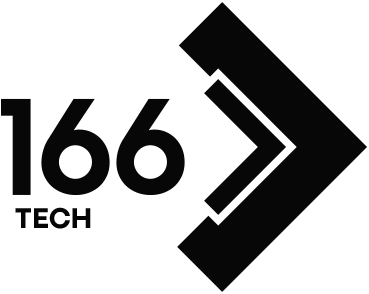

.webp)