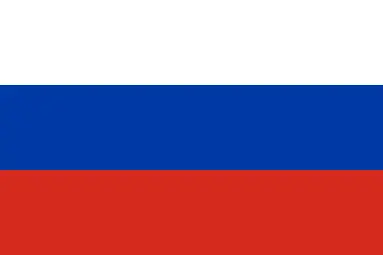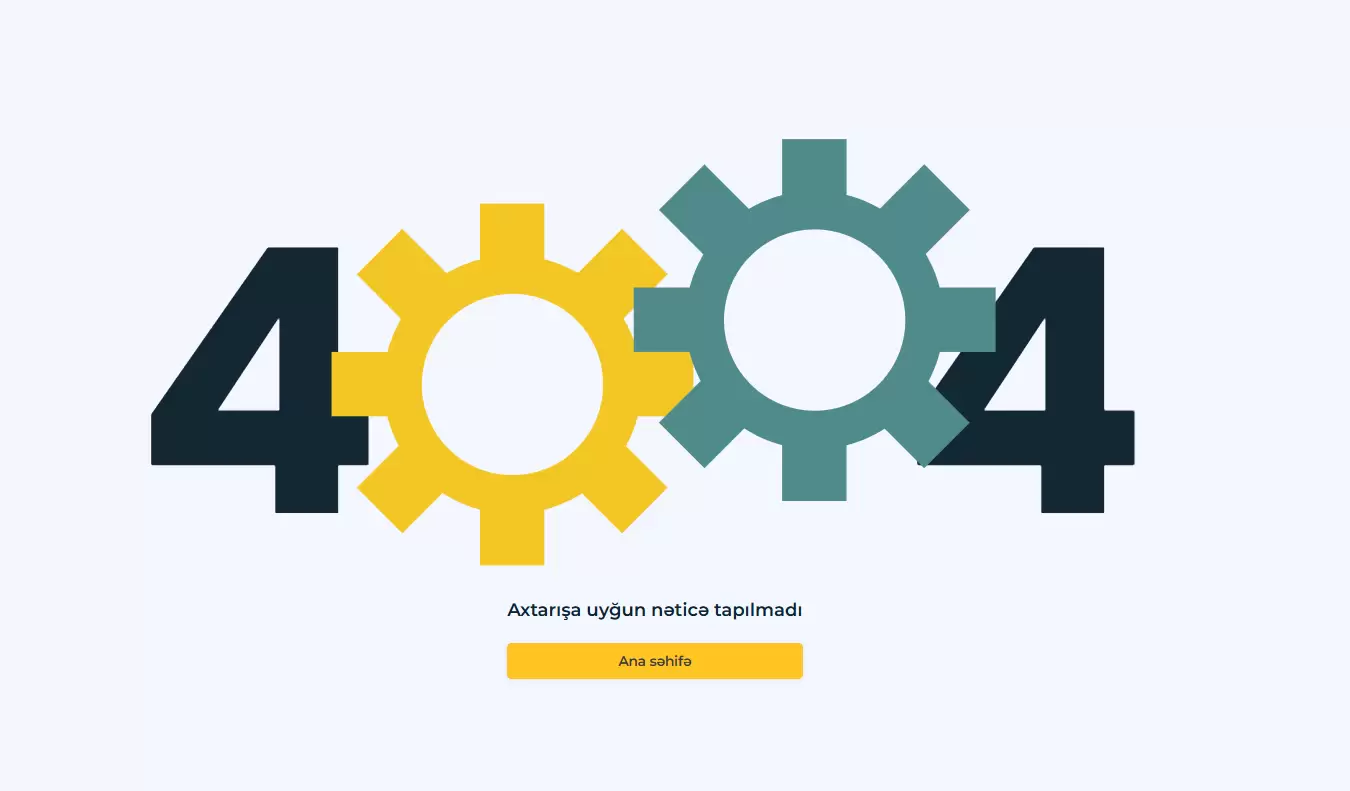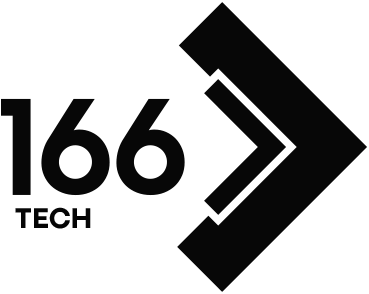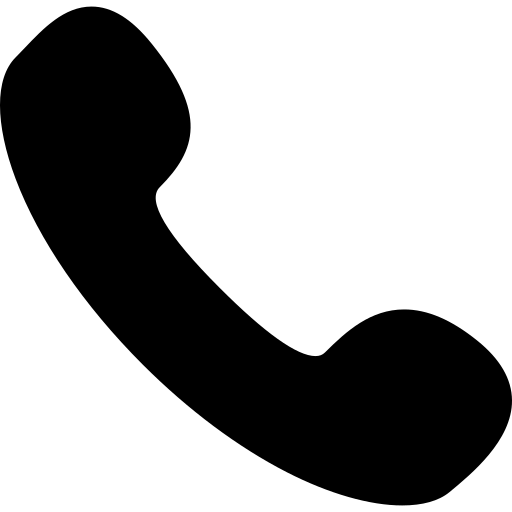What is a 404 Error?
A 404 error is a standard HTTP response code shown when a browser tries to access a web page that cannot be found on the server. It essentially means "Not Found."
Main Causes of a 404 Error
A 404 error indicates that the URL requested by the user does not exist. This can happen due to several reasons:
-
The page has been deleted or moved.
-
There's a typo in the URL.
-
The page never existed.
-
The link is outdated and no longer works.
How Does It Work Technically?
When a user enters a URL, the browser sends the request to the server. If the server can't find a matching page for that URL, it returns a 404 HTTP status code. The browser interprets this and displays a “404 Not Found” message to the user.
What Is the Purpose of a 404 Page?
A 404 page not only informs the user that the requested page is missing but also provides an opportunity to redirect them elsewhere on the site or offer alternative pages. Many websites customize this page to maintain a good user experience.
Example:
Let’s say a user tries to visit www.yourwebsite.com/about-us but the page has been deleted and no redirection is set. The server returns a 404 error and displays a page saying the content couldn’t be found.
In short, a 404 error is a technical signal that the requested page doesn’t exist on the server. If not managed properly, it can harm both SEO and user experience.
How to Detect 404 Errors
A 404 error occurs when a user tries to access a page that doesn’t exist on the server. These errors can be caused by deleted pages, misspelled URLs, or outdated links. Detecting them early is crucial for website owners and SEO professionals, as they can negatively impact user experience and search visibility.
Here are some effective ways to detect 404 errors:
1. Detection Using Google Search Console
Google’s tool for webmasters highlights technical issues along with indexing data. Once your website is verified in the console, it will list pages that are missing or marked as “Not Found.”
You can analyze this data to determine:
-
Which pages no longer exist
-
Which links point to those missing pages
-
When the errors were detected
This allows you to fix or redirect those pages efficiently.
2. Technical Audit with SEO Tools
For deeper analysis, you can use tools like Screaming Frog, Ahrefs, or Semrush. These tools crawl your site and display all pages along with their HTTP status codes.
Pages with a 404 status are clearly marked, helping you identify:
-
Which other pages link to the 404 pages
-
How these pages are interconnected
-
The extent of the issue across the site
This is particularly useful for large websites.
3. Analyzing User Behavior on Your Site
If you have a custom 404 page (e.g., one showing a “Page Not Found” message), you can analyze how users land on it.
Ask yourself:
-
How did the user reach this page?
-
From which page was the faulty link followed?
-
How many users are visiting this error page?
-
Did users leave the site or navigate elsewhere from that page?
This helps identify broken links or removed content that’s still being linked to.
4. Checking Server Logs
If your site is hosted on a private server and you have technical access, analyzing server logs can reveal all user requests, page URLs, and status codes.
You can find:
-
Which pages returned 404 errors daily or weekly
-
How many times those pages were accessed
-
Which IP addresses or devices accessed them
5. Using Plugins for WordPress Sites
If your site is built with WordPress, several plugins can help detect 404 errors.
These plugins:
-
Identify broken links across the site
-
Automatically create redirects for 404 pages
-
Show where the broken links originated
You can manage errors without needing any coding skills.
How to Fix a 404 Error
A 404 error signals that the page the visitor wants to access cannot be found on the server. This affects user experience and SEO. Fortunately, it’s easy to fix with the right steps. Let’s look at some effective methods:
Set Up Redirects
If a page has been deleted or moved, setting up a 301 redirect is the best solution.
What is a 301 Redirect?
It’s a permanent redirect that automatically sends users and search engines to the new URL.
Update Sitemap and Internal Links
If URLs on your site have changed or been removed:
This ensures better navigation for both users and search engines.
Find and Fix Broken Links
Broken internal or external links lead to 404 errors. Use tools like:
-
SEO software (e.g., Screaming Frog, Ahrefs)
-
WordPress plugins (e.g., Broken Link Checker)
-
Manual review — check article links manually
You should either fix these links or redirect them appropriately.
Frequently Asked Questions (FAQ)
Does a 404 error harm my site?
Yes, especially if there are too many. It can hurt SEO and user experience.
How can I customize the 404 page?
You can modify it using HTML/CSS or via theme files in your CMS.
Does Google index 404 pages?
No, but it still detects them if you don’t set up redirects.
How do I fix 404 errors in WordPress?
Use plugins like Redirection or edit your .htaccess file.
What should I include on a 404 page?
Search bar, main site links, a fun message, and brand-themed design.
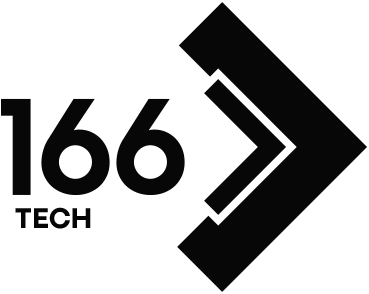

.webp)